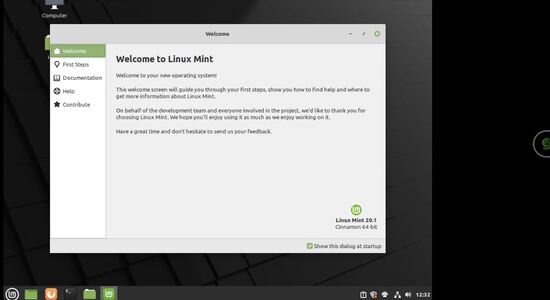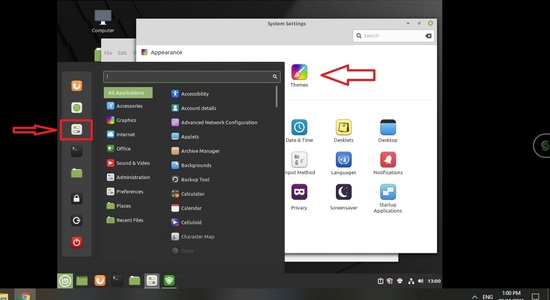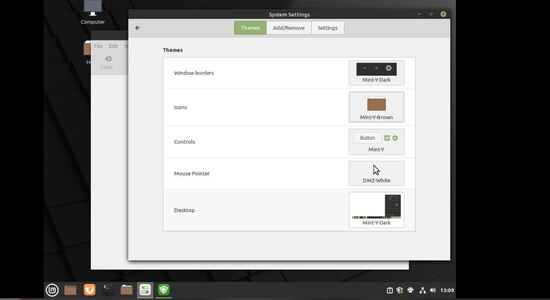How do you change your theme in your virtual desktop in Linux Mint? Linux Mint is one of the most popular Linux distros that people use. It's convenient and easy-to-use that makes it perfect for beginners in Linux.
Most users love customization. The first thing you do when you install your new OS is customize it to your liking. That's why it's great to have Linux mint. You can easily customize your Shells virtual desktop in Linux Mint.
Now, let's start with changing your theme in Linux Mint. Click the Linux Mint startup menu and click on System Settings. In System Settings, click on Themes.
In Themes, you can edit your Window Borders, Icons, Controls, Mouse Pointer, and Desktop by clicking on the icons.
You can also Add/Remove themes. You can add a new theme by downloading it using the download button beside the theme.
Reverting your theme
If you can change your theme, you can also revert your theme in your Shells virtual desktop in Linux Mint. Like before, you will need to navigate to System Settings -> Appearance -> Themes then change to Mint-X if the theme is already installed.
If Mint-X is not installed, you can revert to your original theme settings through the Terminal. Open Mint Terminal (either by opening the Terminal in the task bar or opening it in the Mint start menu) and type dconf reset -f /org/cinnamon/.
That's all folks! It's that easy to change your theme in your Shells virtual desktop in Linux Mint.
You might want to check out Beginner Tutorial to Ubuntu Linux Part 1