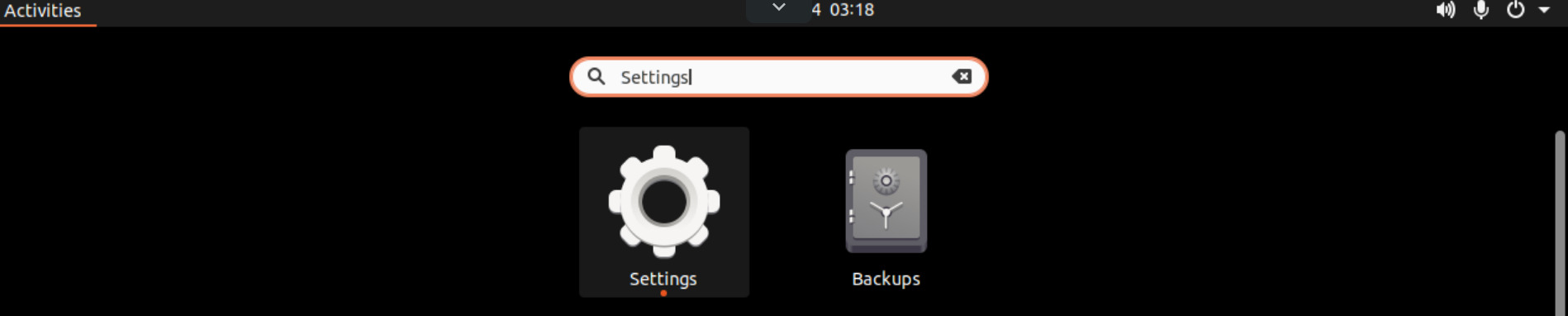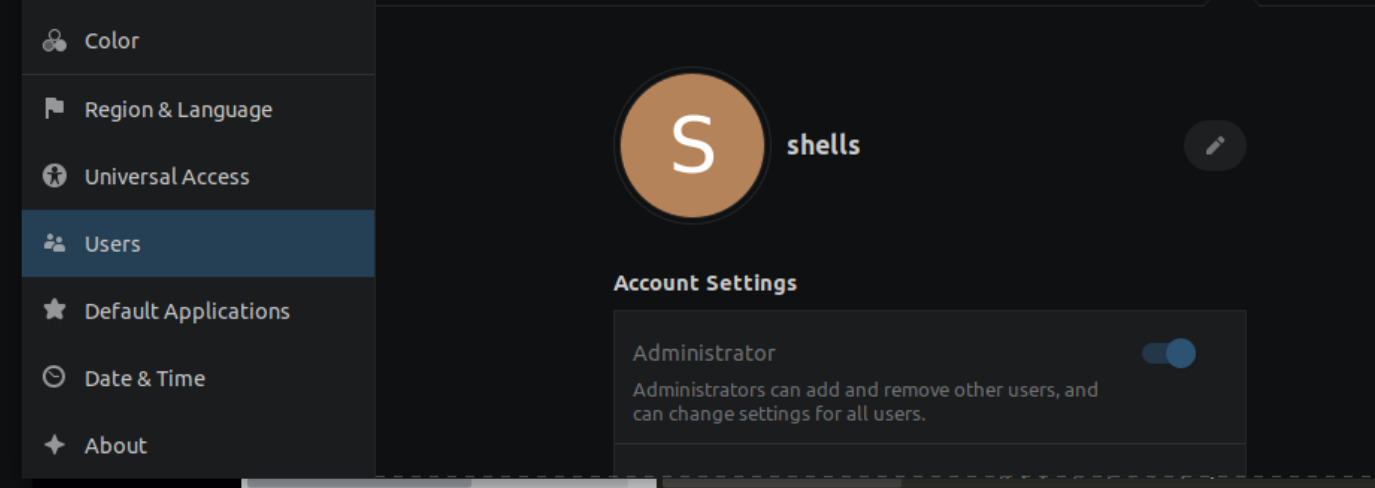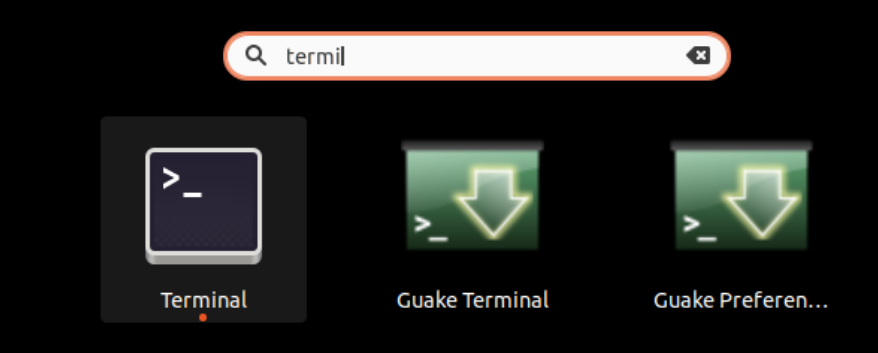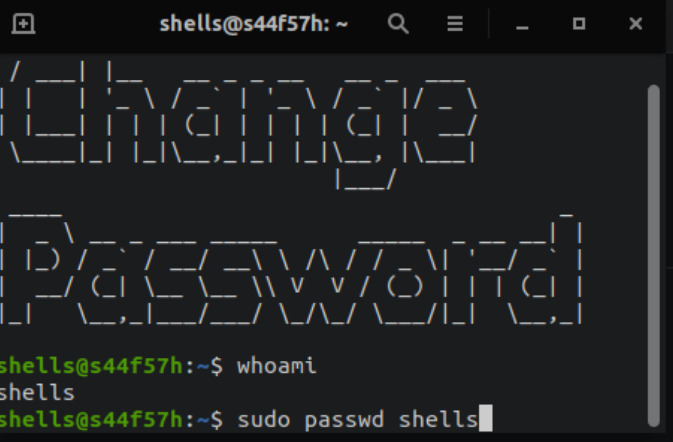Changing your Operating System Password and Admin Password on your Shell™
If you're using Ubuntu Linux, learning the terminal commands is the preferred way to go, but we here at Shells™ want computing to be easy for everybody. In this tutorial we'll show you how to change your password for your local account and your main administrator password. By default, Shells™ Ubuntu setups have your username added to the passwordless admin group called 'sudo' which is short for "Super User, Do" as in "Do this command as a super user (root)"
Your Shells™ account password is not always your Shell™ Operating System's password. For security reasons, we ask that you keep your passwords separate!
Changing the User Password on Default Ubuntu 20.04 LTS install, first hit your Navigation menu:
Enter 'Settings'
And select 'Users'
From here you can change your current password and other settings, create new users, or change other users passwords.
To do this in a terminal, hit your Navigation key, and enter 'Terminal'
And enter "whoami" and "sudo passwd <username>"